Sublime Text¶
Sublime Text is a great editor for code and text. There is nothing I can add to the above fact. Markdown is a great format to write the ReadMe's in GitHub, and a lot of other social media also allows MarkDown Format.
Sublime Text 2 have basic code snippets triggered for MarkDown Editing. This itself is a huge plus for using Sublime Text for MarkDown Editing though the support is limited to these 6 Snippets, as a user we can always enhance these.
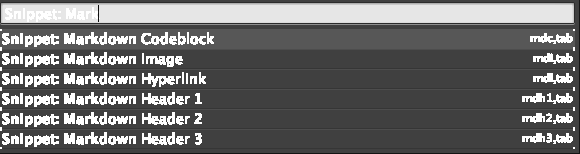
The basic assumption I am making that you have the Package Control Plug-in installed.
Sublime Text 2 with the help of these 2 Plug-in makes Markdown Editing work like a charm. * MarkdownEditing * InsertDate
Plug-ins¶
MarkDown Editing¶
The basic support from Sublime Text 2 is enough to use it as a MarkDown Editor but the MarkdownEditing provides great support in terms of.
- Paring of Asterisks, underscores, brackets
- Creation of Numbered list and Un-numbered list, with tab support of Indents.
- Great key bindings.
- Good theme with decent syntax highlighting, though I will propose read the blog in the Reference section.
These basic settings in helps a lot in MarkDown editing. Save it in Markdown (Standard).sublime-settings file.
{
# Sets the Color Theme.
"color_scheme": "Packages/MarkdownEditing/MarkdownEditor-Dark.tmTheme",
# Sometime md is not recognized as a MarkDown Extensions.
"extensions":
[
"md"
],
# Enable Spell Check.
"spell_check": true,
# If you want the text to start in the left hand corner, default is Centered.
"draw_centered": false,
"wrap_width": 180
}
Kindly visit the documentation in the GitHub page for more configuration and settings.
Insert Date¶
When writing a blog post using MarkDown we need to enter Date in the present Blog. This plug-in InsertDate is a great way to insert localized time into any documents based of few KeyStrokes.
This plug-in is vastly configurable, so we can customize completely to our needs.
Change this configuration in the file insert_date.sublime-settings
{
# Mention your local Time zone
"tz_in": "Asia/Kolkata",
# Sunday July 28,2019 Prints in this format
"format": "%A %B%e,%Y"
}
- strftime reference and sandbox , use this to format the date according to your need.
The default Key combination to trigger this is [Ctrl + f5] [Ctrl + f5]. This works on all platform except Mac, as it triggers the VoiceOver App. Kindly see this issue for resolution.
Conclusion¶
In Conclusion, I will only try to mention that both, * MarkdownEditing * InsertDate
are great Plug-ins to write MarkDown files, Lets use these to make a better ReadMe in Github.
Reference¶
- How to Set Up Sublime Text for a Vastly Better Markdown Writing Experience
- MarkdownEditing
- InsertDate
- Default keybindings don't work on OS X Yosemite #28